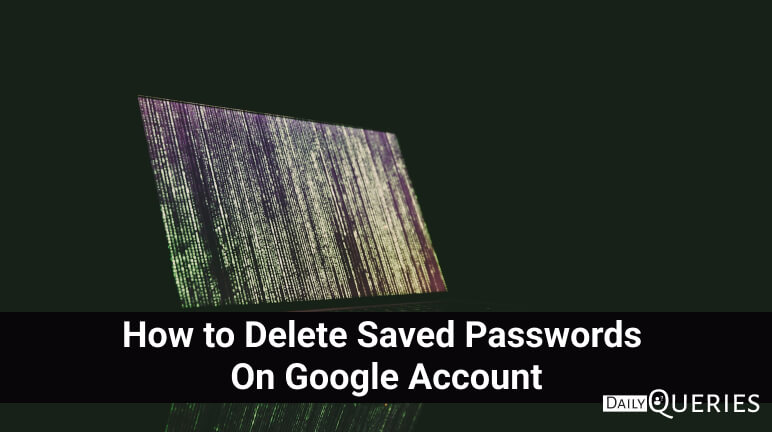We all rely on passwords to secure our online accounts, and sometimes, we save them to make our lives a little easier. However, there may come a time when you want to clean up your saved passwords or remove outdated or unused credentials from your Google account. In this article, we’ll guide you through the process of How to Delete Saved Passwords On Google Account, giving you more control over your online security. Let’s take a look at the steps to declutter your password vault.
How to Delete Saved Passwords On Google Account
Step 1: Accessing Your Password Manager:
To begin, open your preferred web browser and sign in to your Google account. Once signed in, click on your profile picture or initial in the top right corner of the screen. A dropdown menu will appear, and you’ll need to select “Manage your Google Account” from the options. This will take you to your Google Account settings.
Step 2: Navigating to the Password Manager:
In your Google Account settings, locate the “Security” tab. Click on it to expand the security options available. Scroll down until you find the “Signing in to other sites” head, in that section select “Password Manager”. This will open the Password Manager, where you can view and delete your saved passwords.
Step 3: Deleting Saved Passwords:
In the Password Manager, you’ll see a list of all the websites and apps that are associated with your Google account. Take a moment to review the list and identify the passwords you want to delete. To delete a password, click on the website/app name and select Delete button on the next page.
Step 4: Confirming Deletion:
After deleting a password, Google may ask you to confirm your action for security reasons. This is an additional layer of protection to prevent accidental deletion. Follow the prompts and provide any necessary verification, such as your Google account password, to complete the deletion process.
Conclusion:
Taking control of your saved passwords is an essential step in managing your online security. By following the steps outlined in this article, you can easily delete saved passwords on your Google account. Remember, regular maintenance of your password vault helps you maintain a clean and secure online presence. Take a few minutes to review and delete any unnecessary or outdated passwords, giving yourself peace of mind and better control over your digital life.
FAQs
Will deleting saved passwords on my Google account affect my ability to log in to websites?
No, deleting saved passwords on your Google account will only remove the saved credentials from your account’s password manager. You can still log in to websites as usual, but you will need to enter the passwords manually or rely on other password management solutions.
Can I recover deleted passwords from my Google account?
Once you delete passwords from your Google account, they are permanently removed. Google does not provide a way to recover deleted passwords. Therefore, it’s important to ensure you have backups or alternative methods to access your accounts if needed.
You may also like:
What happens When You Delete a Backup? [Read This First]
Is An External Hard Drive Slower Than An Internal Hard Drive ?
Can you see your Search History on your WiFi Bill in 2023?
Why is my Phone hot and losing Battery? [Here’s How to Prevent]